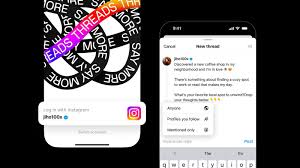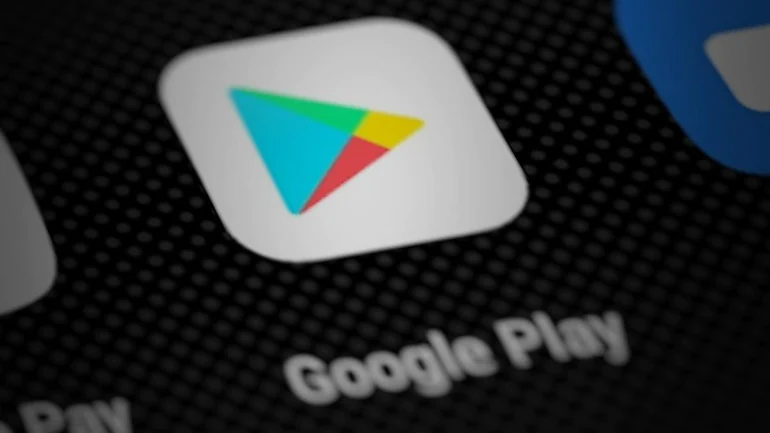Alex Omenye
Google Chrome’s incognito mode allows users to surf the internet in private, keeping their activity such as browsing history, cookies, passwords, and other information, untraceable on their device, or to a Google Account they’re not signed into.
Chrome’s incognito secret browsing stops other users from viewing your activity on the device. Incognito mode allows you to live in the present moment. Your previous browsing or search history has no bearing on the current session, and similarly, the current history has no bearing on the future because it is not recorded.
How To Access Chrome’s incognito mode On Your Devices.
For Android:
On your Android phone or tablet, open the Chrome app Chrome.
To the right of the address bar, tap three dots and then new Incognito tab.
A new window appears. Look for the Incognito icon in the upper left corner.
For PC:
1. On your computer, open Chrome.
2. At the top right, click on the three dots and then New Incognito Window.
3. A new window appears. In the top corner, check for the Incognito icon and click on it.
For iOS:
1. On your iPhone or iPad, open the Chrome app.
2. Tap on the three dots and then New Incognito Tab and a new Incognito tab opens.
Seven things you should know about Google’s incognito mode:
- Browse with confidenceIncognito browsing keeps you discreet, and your information is hidden. Your browsing history, cookies, and site information When you browse in incognito mode, (login information), permissions, and information entered in forms are not saved.
However, your incognito actions can still be detected by your employer’s, school’s, office’s, and Internet service provider’s networks. Also, if you log in to a website in Incognito mode, it will remember your last action.
- Your downloaded files are completely secureAny files downloaded in incognito mode can still be accessed from your device’s Downloads folder. Chrome will not save any internal records of the files you downloaded while in incognito mode.
- Bookmarks are secure
When browsing in incognito mode, you can access your existing bookmarks. However, if the bookmark’s login information is saved in regular mode, it cannot be viewed in incognito mode.Furthermore, any bookmarks you create in Incognito mode will not be removed when you exit the mode. As a result, the bookmarks are saved in Chrome.
- You can browse in both regular and incognito modes at the same time
Incognito mode appears in a window separate from your regular window. You can utilize both at the same time and effortlessly switch between them. Furthermore, as previously said, you can open several Incognito windows rather than just tabs. Each window, however, will have the same session as the others.On a PC, hover your cursor over the Chrome icon and select the standard window.
To do this on Android and iPhone, enter the tab switcher screen by tapping on the X tabs symbol at the top (Android) or bottom (iPhone) of the screen when in normal or incognito mode.
At the top, there are two icons: the X tabs and the Incognito icon.
Tap the first to enter ordinary mode, and the second to enter incognito mode.
- On iOS, you can disable incognito tabs.
To lock Incognito tabs on iPhone and iPad, use a specific function. This feature essentially keeps Incognito tabs secret by enclosing them in a lock that no one can open.To make use of this functionality, use the following steps:
1. Launch Google Chrome on your iPhone or iPad. Select Settings by tapping the three-dot icon.
2. Navigate to Privacy. Enable the Lock Incognito Tabs When You Close Chrome option.
This protects your privacy and prevents others from viewing your tabs.
- Taking screenshots in incognito mode
On PC and iPhone/iPad, you can take screenshots in incognito mode without trouble, but taking a screenshot in Chrome on Android is unlikely since you may receive a “Can’t take screenshot” error.Chrome extensions can be used in incognito mode.
You can use the installed extensions while browsing incognito in Chrome by opening chrome://extensions in a regular window. You will see a list of extensions that have been installed. Click the “Details” button next to the extension you want to use in incognito mode.
Enabling the toggle next to “Allow in Incognito” will get you started.
- When is it appropriate to use incognito mode?
When you browse incognito on these occasions: browsing on a computer shared by others, searching for something without previous activity affecting it, visiting websites without saving them in your browser history, seeing less targeted ads in the future due to current browsing session, signing into multiple accounts for websites that do not support multiple logins, checking your blog, and using an unsecured network.When you exit Incognito mode, your browsing history is automatically wiped. As a result, there is no need for manual deletion. Incognito mode is an excellent option if you want to hide your browser history on your computer without affecting anything else.
Bookmarks are safe
Your existing bookmarks are accessible when browsing in incognito mode. However, if the bookmark’s login details are saved in the regular mode, those can’t be accessed from Incognito mode.
Also, any bookmark that you create in Incognito mode will not be deleted when you exit from incognito mode. Hence, the bookmarks are saved to Chrome.
You can browse in regular and Incognito modes simultaneously
Incognito mode opens in a separate window from your regular window. You can use both of them simultaneously and can easily switch between them. Moreover, as mentioned before, you can also open multiple Incognito windows and not just tabs. However, each window will have the same session as that of other windows.
To do this on a PC: hover your mouse over the Chrome icon and switch to the regular window.
To do this on Android and iPhone: tap on the X tabs icon at the top (Android) and bottom (iPhone) from regular or Incognito mode to open the tab switcher screen.You will find two icons at the top: X tabs and the Incognito icon.
Tap on the first one to open the regular mode and use the second to go to Incognito mode.
Lock incognito tabs in iOS
You can get a special feature to lock the Incognito tabs on iPhone and iPad. This feature essentially keeps Incognito tabs private by putting them under a lock so that no one can access them.
To use this feature, follow these steps:
1. Open Chrome on your iPhone or iPad. Tap on the three-dot icon and select Settings.
2. Go to Privacy. Enable the toggle next to Lock Incognito Tabs When You Close Chrome.
This gives you privacy and prevents someone from accessing your tabs.
Taking screenshots in incognito mode
You can take screenshots in Incognito mode without any issue on PC and iPhone/iPad but the probability of taking a screenshot in Chrome on Android is low as you might see the “Can’t take screenshot” error.
You can use chrome extensions in incognito mode
You can use the installed extensions while browsing incognito, open chrome://extensions in a regular window in Chrome. You will see the list of installed extensions. Click on the Details button for the extension that you want to use in Incognito.
Enable the toggle next to Allow in Incognito and you’re good to go.
When you can use incognito mode
When you go incognito with your browsing on these occasions; browsing on a computer used by others, to search for something without your previous activity affecting it, visit websites without saving them in your browser history, to see less targeted ads in the future due to current browsing session, to sign into multiple accounts for websites that do not support multiple logins, to check your blog and using an unsecured network.
Incognito browsing history is automatically deleted when you quit the Incognito mode. Hence, there’s no need for manual deletion
Incognito mode is a great choice if you want to hide your browsing history on your computer and it doesn’t affect anything outside of it.